¶ The Basics: 1x1 3D map art
This guide assumes previous knowledge from The Basics: 1x1 2D map art guide
In this guide, we will use the same HoloConstruction logo as an example:

We will also use the same preset materials
¶ MapartCraft steps
¶ Settings
This section is updated as of September/2021. Change (or keep) the settings as follows:
- Starcasing:
On (Classic)
(The optionOn (Valley)is also considered 3D)
Classicmakes schematics easier to build, as you can build an entire column without taking fall damage. Whenever there is a darkest shade of a block, the Y level is only decremented by one, maintaining blocks close.
Valleymakes schematics have smaller height (if possible), so it is harder to reach the world height build limit. Whenever there is a darkest shade of a block, the Y level is reset to the lowest.
Since this logo has full brightest white color on at least one column (e.g. the first column), the height will actually be the same as
Classic, so there is no reason to useValleyfor this guide.
Also, even if that were not true, for Nx1 3D map arts (XxZ coordinates), a map height of ≤ 128 tends not to be an issue.
Below is a comparison between Classic and Valley modes respectively:
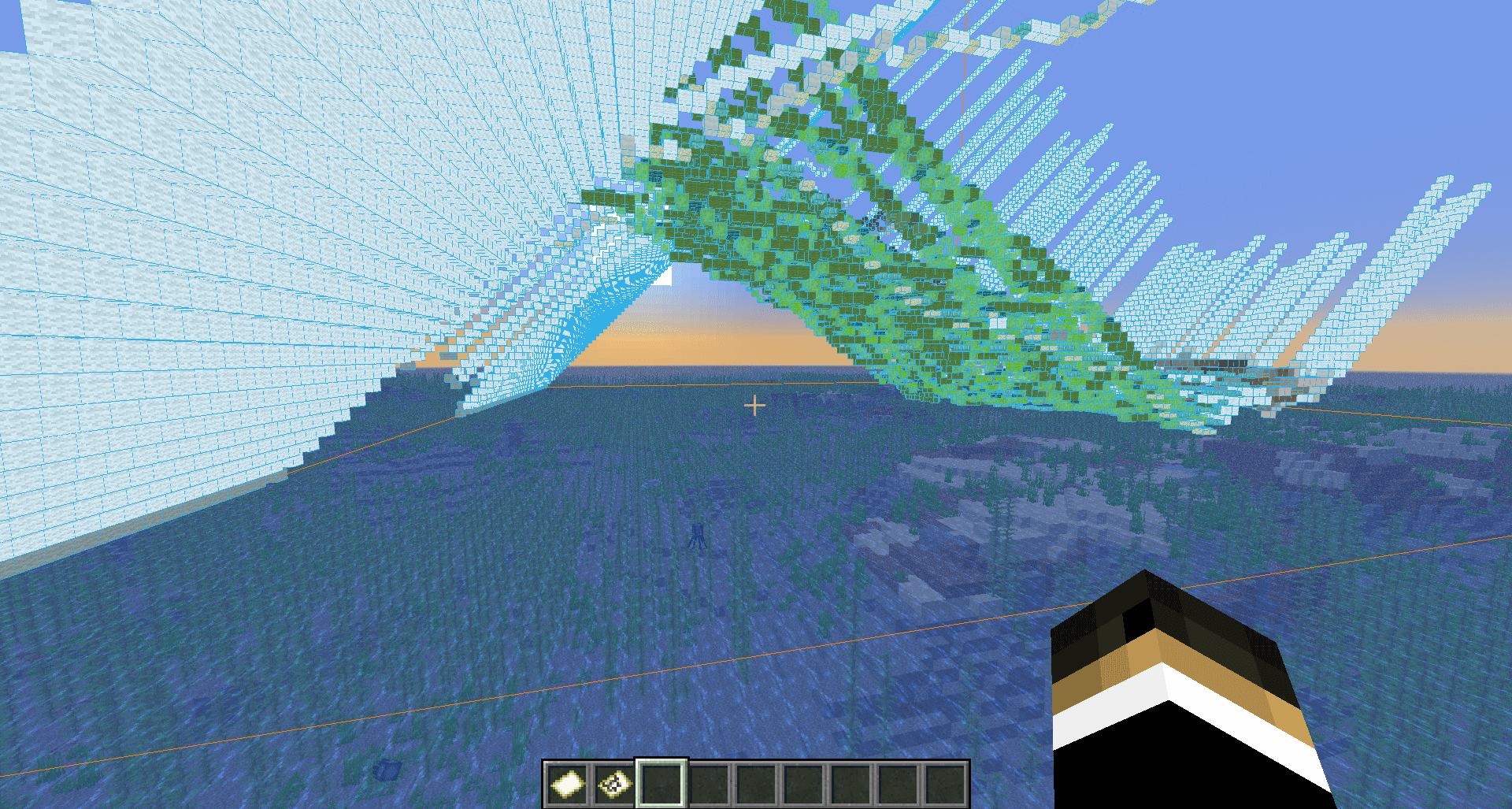
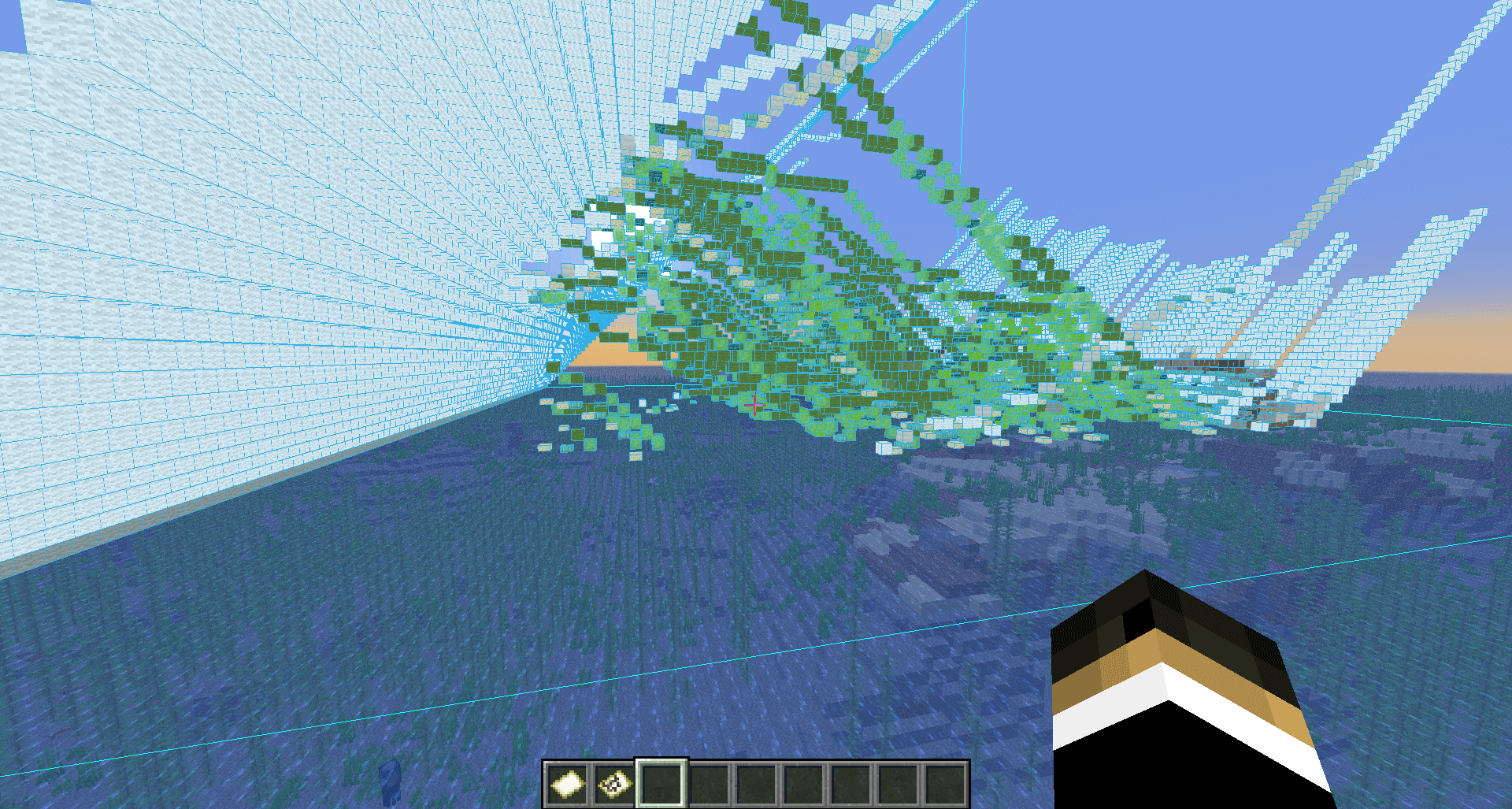
¶ Minecraft preparation steps
¶ Changing bottom slabs to top slabs
Mapartcraft always uses bottom slabs, which, on ascending slopes, impede jumping to reach the next block (unless you have a beacon).
To replace bottom slabs to top slabs, use Litematica's Edit Schematic feature, combined with the schematicRebuildReplaceAll hotkey.
- Load your schematic in a Creative world to ease up this process.
- Have in your main hand the block you want to replace with. Since we're replacing a same block (a slab), you can point to a block and use the
pickBlockFirsthotkey (by default it's the middle-click,BUTTON_3) - Point the mouse cursor to the block's bottom side.
- Hold the
schematicRebuildReplaceAllhotkey and use the right-click button to replace all blocks.
Check this video for reference:
In older versions, "Edit Schematic" mode was named "Rebuild Schematic"
¶ Saving the schematic
In Loaded Schematics, click on Save to file button to save as a .litematic file. You can now share the .litematic file with others.
If you do not save, you will lose the slab changes when you change dimensions / servers or when you restart Minecraft.